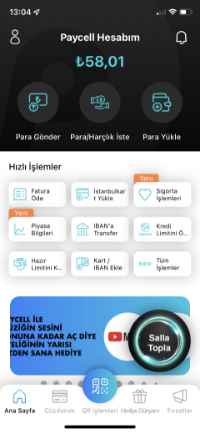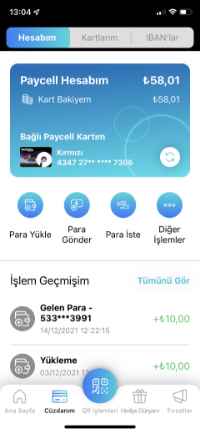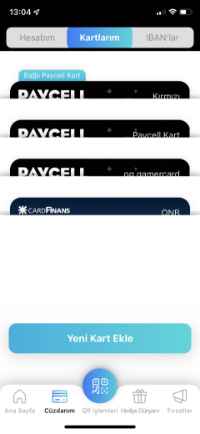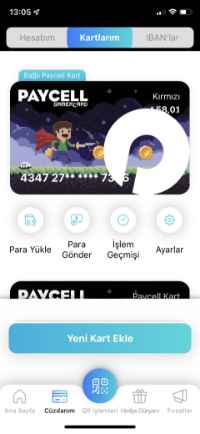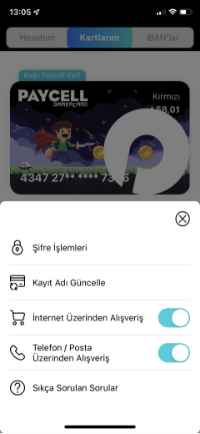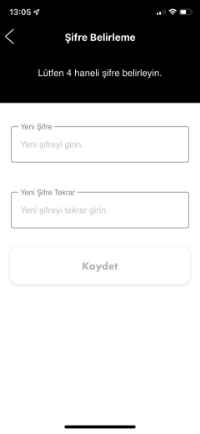From Turkcell Stores:
You can reload your card at Turkcell Stores by paying cash. You don’t pay any extra fees. However, reloading your card by using bank cards is subject to transaction fees.
From bank ATMs and PTTmatiks:
Banks with the largest networks in Turkey allow you to easily load funds onto your Gamercard or check your balance at their ATMs. Just insert your card, enter your 4-digit PIN, tap on DEPOSIT, put cash in the deposit slot and complete the transaction.
Fees:
Deposit Fees
All ATMs (Except BSMV): 1% of the deposit + ₺1
By EFT from a bank account:
This is done by direct wire transfer to the bank account. You can place the transfer order with the below information:
- Bank: Denizbank A.Ş. (134)
- City: İstanbul
- Branch: Paycell (3276)
- Recipient: [Name and surname of the cardholder]
- Account number: [16-digit Gamercard number]
From the Gamercard app:
To add a credit card to the app:
- On the main screen tap on MANAGE CARDS
- Your added cards will be listed in the “Cards Stored with Paycell” section.
- Tap on the ADD NEW CARD button. You will be taken to the “Add Your Card to Paycell” screen.
- When you enter the details and tap on the ADD CARD button, you will be sent a one-time code. Enter this code in the app and tap on CONFIRM. Your card will be saved.
To add a new Gamercard to the Gamercard app:
- On the main screen tap on MANAGE CARDS
- Your added cards will be listed in the “Cards Stored with Paycell” section.
- At the top is the My Gamercards tab. It will take you to the card registration screen.
- Scan or manually enter the barcode on the back of your Gamercard.
- When you tap on the ADD CARD button, you will be sent a one-time code. Enter this code in the app and tap on CONFIRM. Your card will be saved.
Fees:
Deposit Fees
Credit Card: 3,5% of the deposit
Debit Card: 3,5% of the deposit
 GAMERCARD is a debit shopping card and a mobile app. You can use the debit card everywhere. You can run the app on your smart device.
GAMERCARD is a debit shopping card and a mobile app. You can use the debit card everywhere. You can run the app on your smart device.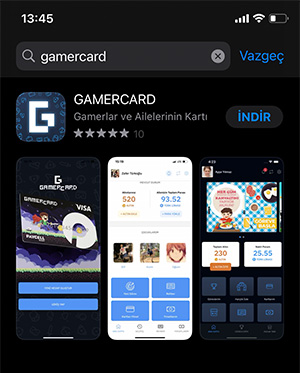 In order to start using Gamercard you need to have the Gamercard Debit Card, and also the app installed on your phone or tablet.
In order to start using Gamercard you need to have the Gamercard Debit Card, and also the app installed on your phone or tablet.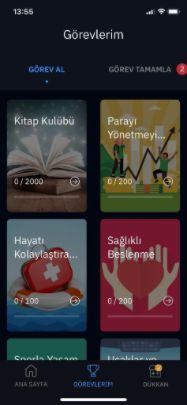
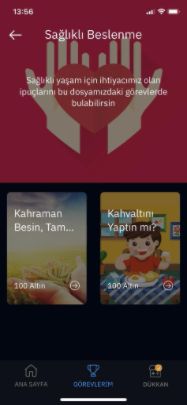
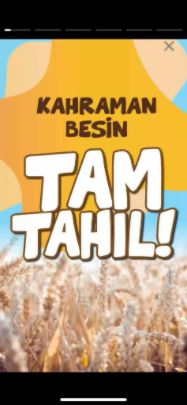
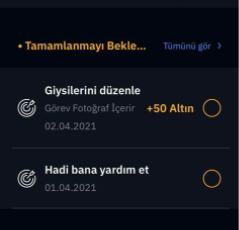 In the Gamercard app families can give tasks to their children when they see fit.
In the Gamercard app families can give tasks to their children when they see fit.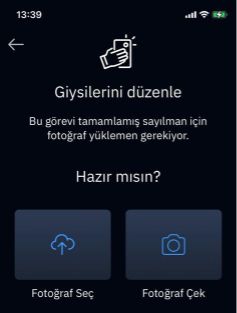 On the last screen of each task, you receive instructions about what to do. You may need to give correct answers to test questions or take a photo of the result/objective of an activity and upload it. Sometimes a parent will need to verify your completion of a certain task.
On the last screen of each task, you receive instructions about what to do. You may need to give correct answers to test questions or take a photo of the result/objective of an activity and upload it. Sometimes a parent will need to verify your completion of a certain task.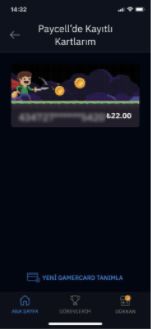 In order to be able to use Gamercard you need to have a Gamercard Debit Card.
In order to be able to use Gamercard you need to have a Gamercard Debit Card.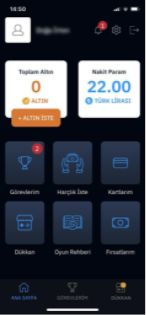
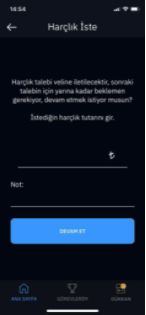
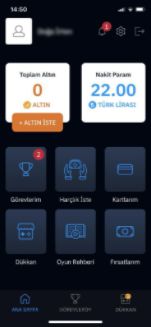
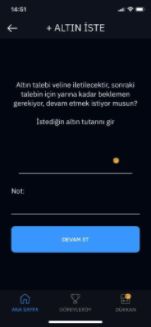
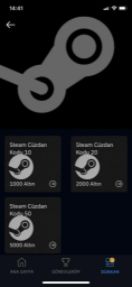
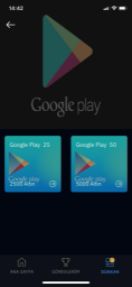
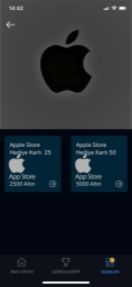
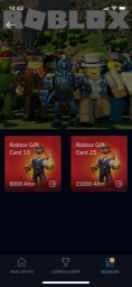
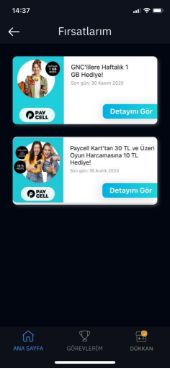 Gamercard Debit Card is a Paycell card. It is eligible for both Turkcell/Paycell offers and Gamercard special offers.
Gamercard Debit Card is a Paycell card. It is eligible for both Turkcell/Paycell offers and Gamercard special offers.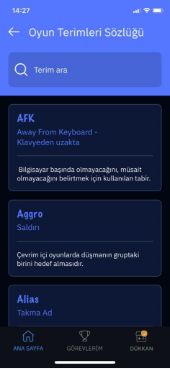
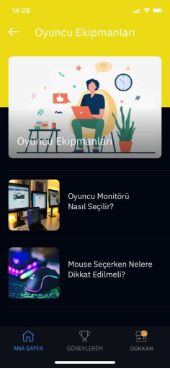
 Gamercard is a gamified Educational Platform—a world designed to teach your children about life in a gamified way, a world children join with joy and enthusiasm.
Gamercard is a gamified Educational Platform—a world designed to teach your children about life in a gamified way, a world children join with joy and enthusiasm.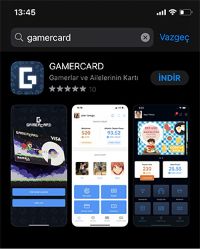 In order to start using Gamercard you need to have the Gamercard Debit Card, and also the app installed on your phone.
In order to start using Gamercard you need to have the Gamercard Debit Card, and also the app installed on your phone.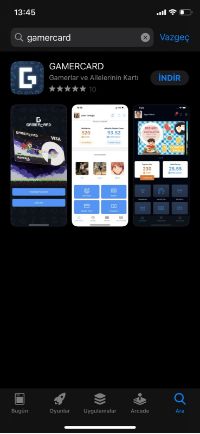
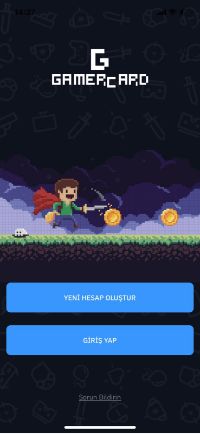
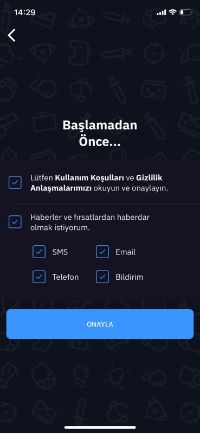
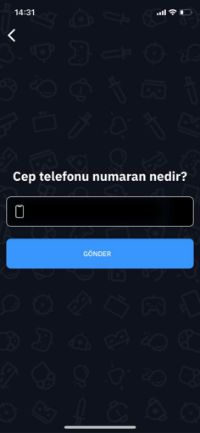
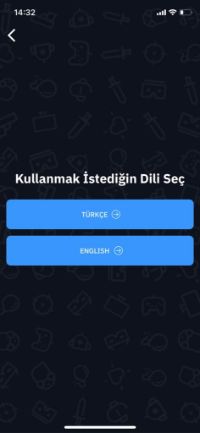
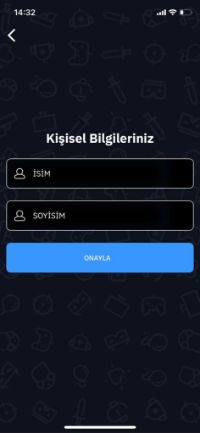
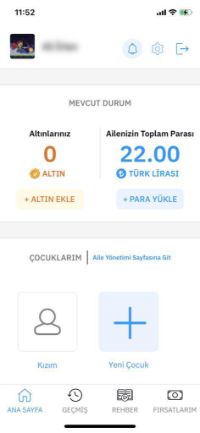
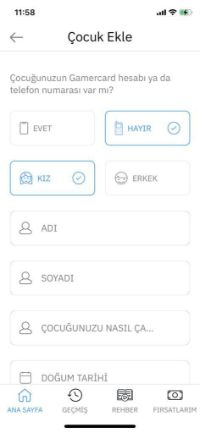
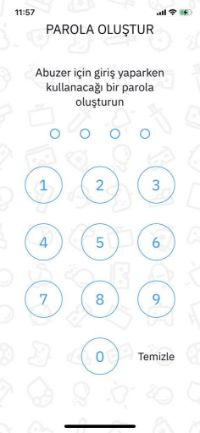
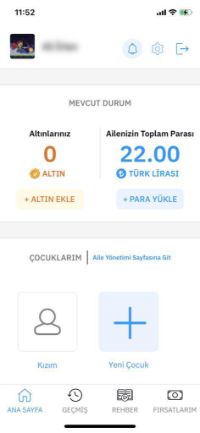
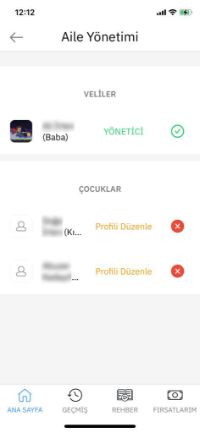
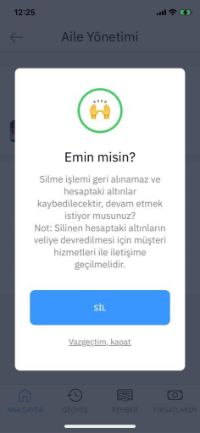
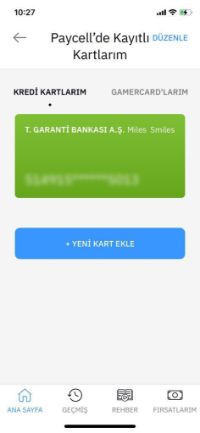
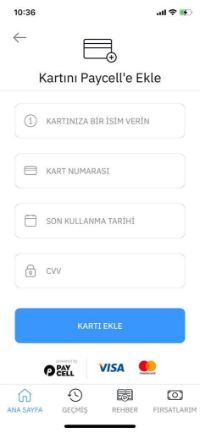
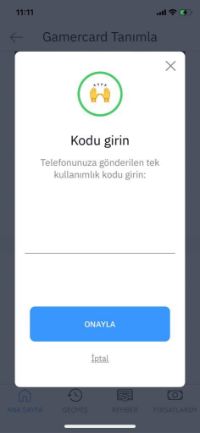
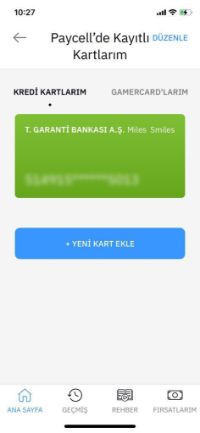
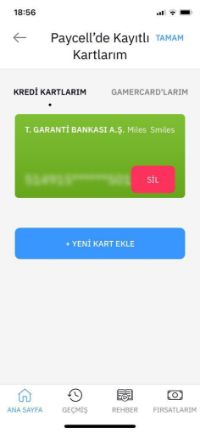
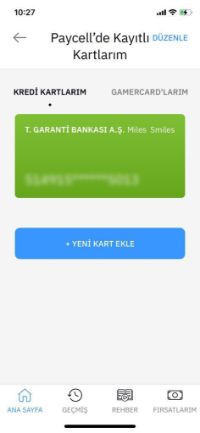
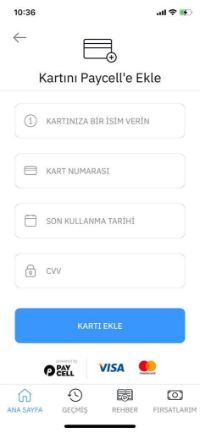
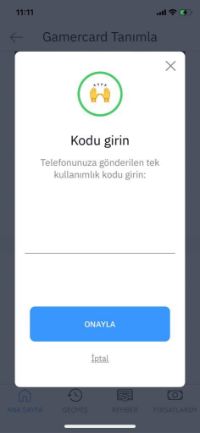
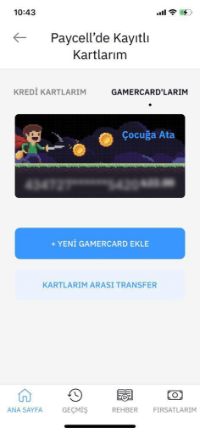

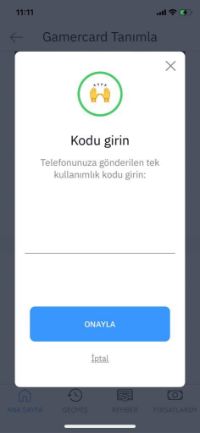
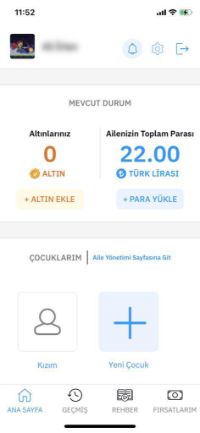
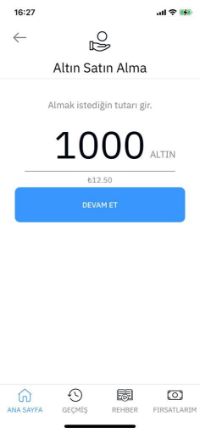
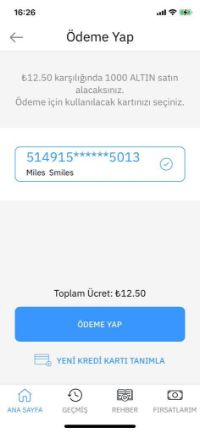
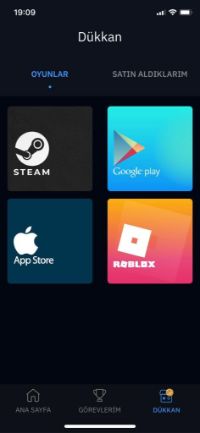
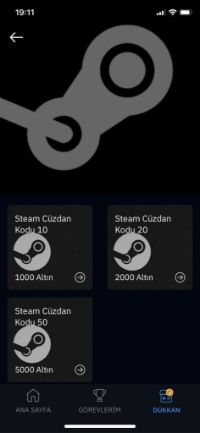
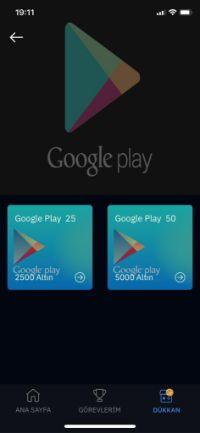
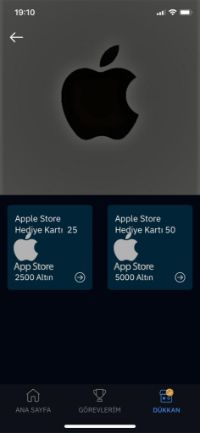
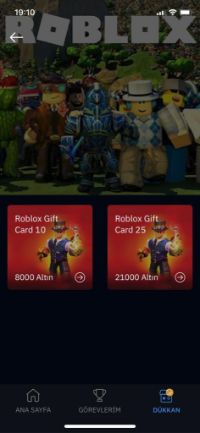
 The main screen of the Gamercard app lists the names of children registered with the system.
The main screen of the Gamercard app lists the names of children registered with the system.
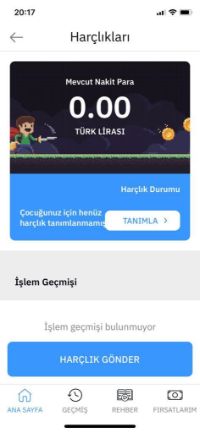
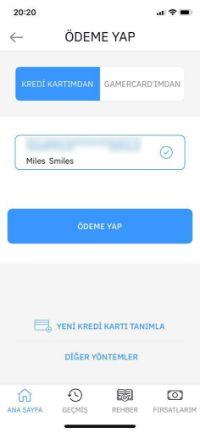
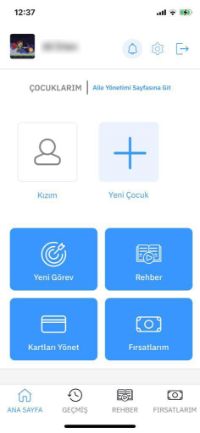
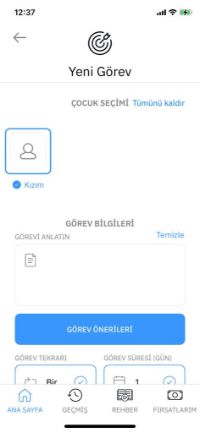
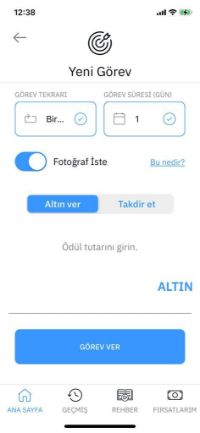
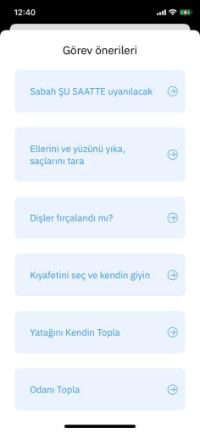
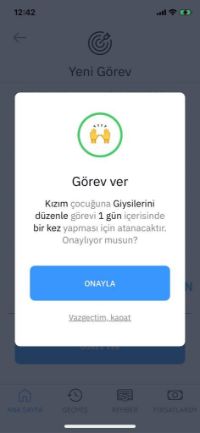
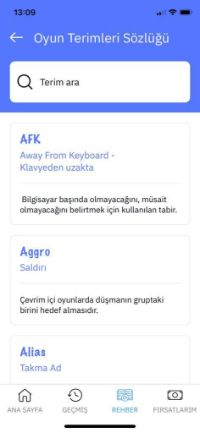
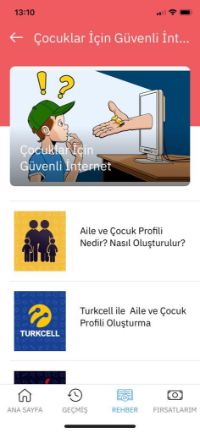
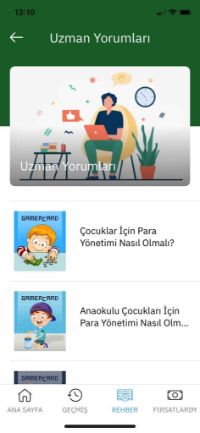
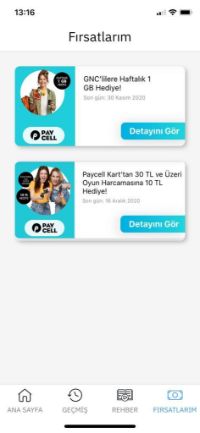 The main purpose of GAMERCARD is to teach children about life in a gamified way.
The main purpose of GAMERCARD is to teach children about life in a gamified way.